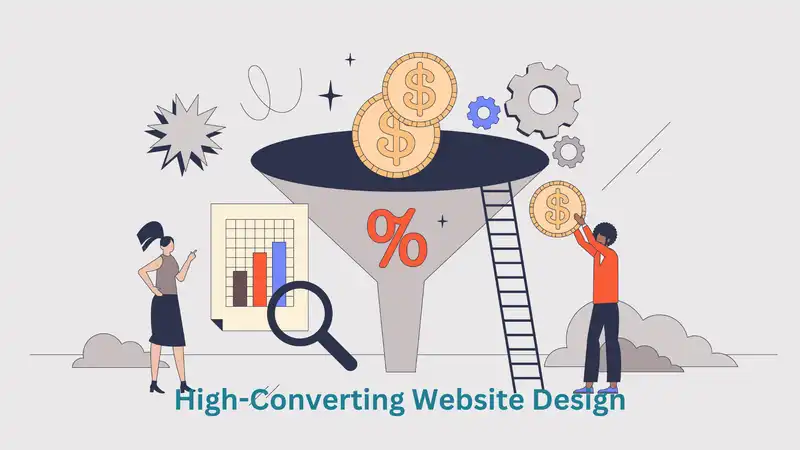Basics of Linux File System: Today we are going to dive into Linux File System, Linux stands out as a beacon of versatility, security, and open-source innovation. However, for those new to it, the Linux file system can seem like a labyrinth of unfamiliar paths and directories. Fear not, fellow explorers, for this comprehensive guide is your trusty compass, illuminating the intricacies of the Linux file system and empowering you to navigate its depths with confidence.
The Linux file system is a hierarchical structure that organizes files and directories in a tree-like fashion, with the root directory (/) serving as the starting point. This root directory is akin to the trunk of a mighty oak, from which all other directories and files branch out, forming a intricate network of paths and subdirectories.
Before we delve deeper into the file system’s inner workings, let’s familiarize ourselves with some essential Linux commands that will aid our exploration:
ls (list): This command displays the contents of a directory, allowing you to see the files and subdirectories within.
ls -lprovides a detailed listing with additional information such as file permissions, ownership, size, and modification dates.ls -areveals hidden files and directories, which typically start with a dot (e.g.,.hidden_file).
cd (change directory): This command enables you to navigate through the file system by changing your current working directory.
cd /path/to/directorytakes you to the specified directory path.cd ..moves you up one level in the directory hierarchy (to the parent directory).cd ~brings you back to your home directory (/home/your_username).
pwd (present working directory): This command displays the absolute path of your current working directory, helping you identify your location within the file system.
mkdir (make directory): Use this command to create new directories.
mkdir new_directorycreates a new directory named “new_directory” within your current working directory.mkdir -p /path/to/new/directoriesallows you to create multiple nested directories in a single command.
rm (remove): This command is used to delete files and directories.
rm file.txtdeletes the specified file.rm -r directoryrecursively removes the specified directory and all its contents.
With these essential commands in your arsenal, let’s embark on an exploration of the Linux file system’s hierarchy, unraveling the purpose and significance of its most notable directories:
- The Root Directory (
/): As mentioned earlier, the root directory is the starting point and the topmost level of the file system hierarchy. It is denoted by a single forward slash (/) and serves as the parent directory for all other directories and files on the system. - The Home Directories (
/home): This directory is where user-specific data and configuration files are stored. Each user on the system has a dedicated home directory, typically named after their username (e.g.,/home/your_username). This is where you’ll find your personal files, documents, and customized settings. - The System Directories (
/bin,/sbin,/usr/bin,/usr/sbin): These directories house essential system binaries and executable programs required for the proper functioning of the operating system and various system utilities. - The Configuration Files (
/etc): This directory contains system-wide configuration files and scripts that control the behavior of various programs and system services. It is a crucial location for system administrators to manage and customize system settings. - The Temporary Files (
/tmp): As the name suggests, this directory serves as a temporary storage area for files that are created and used by various programs during runtime. These files are typically deleted upon system reboot or when no longer needed. - The System Libraries (
/lib,/usr/lib): These directories contain shared libraries and kernel modules that are essential for the operation of various programs and system components. - The Kernel and Boot Files (
/boot): This directory houses the Linux kernel files, initial RAM disk images, and other boot-related files required for the system to properly boot and start up. - The Device Files (
/dev): In Linux, everything is treated as a file, including hardware devices. This directory contains special files that represent and provide access to various hardware devices connected to the system, such as hard drives, USB devices, and peripherals. - The Mount Points (
/mnt,/media): These directories serve as mount points for temporary or removable file systems, such as external hard drives, USB drives, or network shares. - The Process Information (
/proc): This is a virtual file system that provides information about running processes, system memory, and other kernel-related data. It is a valuable resource for system monitoring and debugging. - The Variable Data (
/var): This directory is used to store variable data, such as log files, spool directories (for print jobs or email queues), and other transient data generated by system services and applications.
While this list covers the most common and essential directories in the Linux file system, it is important to note that the specific layout and organization can vary across different Linux distributions. However, the fundamental principles and hierarchical structure remain consistent, ensuring a standardized and logical approach to file organization.
To further illustrate the power and versatility of the Linux file system, let’s explore a few practical examples:
- Navigating Directories and Listing Files:
cd /home/your_username/Documents– This command takes you to your personal Documents directory.ls– Lists the contents (files and subdirectories) of the current directory.ls -l– Provides a detailed listing with file permissions, ownership, size, and modification dates.
2. Creating and Deleting Directories and Files:
mkdir project_files– Creates a new directory named “project_files” in the current working directory.touch file.txt– Creates a new empty file named “file.txt” in the current working directory.rm file.txt– Deletes the “file.txt” file from the current directory.rm -r project_files– Recursively removes the “project_files” directory and all its contents.
3. Viewing and Editing Files:
cat file.txt– Displays the contents of the “file.txt” file in the terminal.nano file.txt– Opens the “file.txt” file in the Nano text editor, allowing you to view and edit its contents.
4. File Permissions and Ownership:
chmod 755 script.sh– Changes the permissions of the “script.sh” file to allow execution for the owner, and read and execute permissions for group and others.chown user:group file.txt– Changes the ownership of the “file.txt” file to the specified user and group.
5. Searching for Files and Directories:
find /path/to/search -name "pattern"– Searches for files and directories within the specified path that match the given name pattern.locate file_name– Quickly finds the location of a file based on a pre-built database of file names and paths.
These examples are merely a start of the Linux file system’s capabilities and the vast array of commands and utilities available at your fingertips. As you continue your journey, you’ll discover more advanced techniques, shortcuts, and best practices that will further enhance your mastery of this powerful and versatile operating system.
Conclusion
The Linux file system may seem daunting at first glance, but with a little guidance and practice, it becomes a well-organized and logical structure that empowers you to manage and manipulate files and directories with ease. By understanding the hierarchy, commands, and conventions, you’ll be able to navigate the depths of the Linux file system like a seasoned explorer, unlocking new realms of productivity and efficiency. So, embrace the adventure, and let the Linux file system become your trusty companion on the path to mastering the art of Linux.